
Many users or members of the community will know this already, but just for the sake of clarity: Xubuntu 15.10 Wily Werewolf will be the first release to ship LibreOffice by default. This has been a long-standing and often-repeated request so we decided to try and evaluate this on our way to the next LTS release, which will be 16.04.
Consequently, we started evaluating LibreOffice’s integration in our Desktop Environment. While there is already a package which provides integration with the Gtk+ theme (libreoffice-gtk), we found that none of the existing icon themes really worked too well with Xubuntu’s default theme elementary-xfce. Ubuntu’s human theme – being the closest match because of having elementary on its base – has been abandoned a longer while ago and looks a bit dated (and frankly too orange for Xubuntu). Other options like Tango work quite well with our color scheme, but still aren’t a perfect match.
So our artwork team went ahead and started working on the most prominent icons in LibreOffice Writer and Calc – the two applications shipped by default. The majority of those icons has been either ported or re-done with elementary in mind. Furthermore, over the course of the last months several icons specific to LibreOffice Impress have been tackled. The preliminary results are available for testing already and the final result will be shipped with the release of Xubuntu 15.10. We’re also working with the LibreOffice team to get the new icon theme integrated upstream, so more distributions and users can benefit from our work.
Contribute
If you want to contribute, feel free to get in touch with Simon, our Artwork Lead, or clone the repository and submit your merge requests directly on GitHub (link below).
Screenshots
LibreOffice Writer
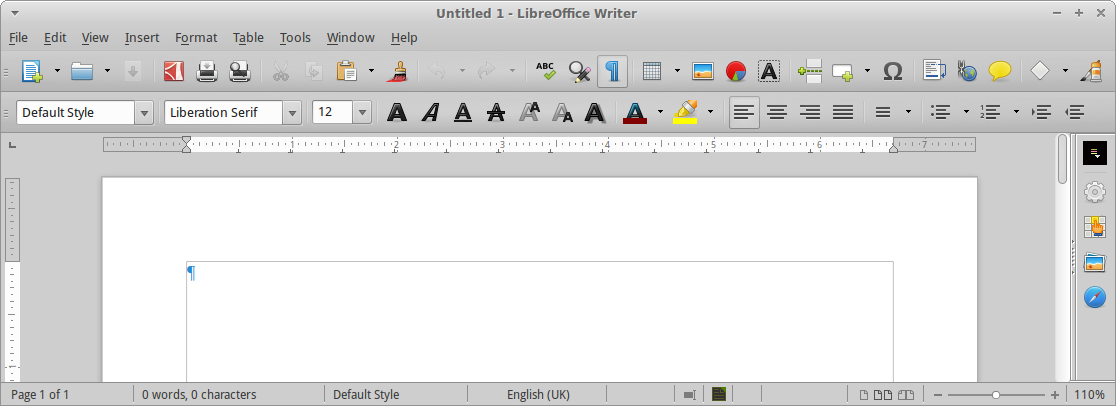
LibreOffice Calc
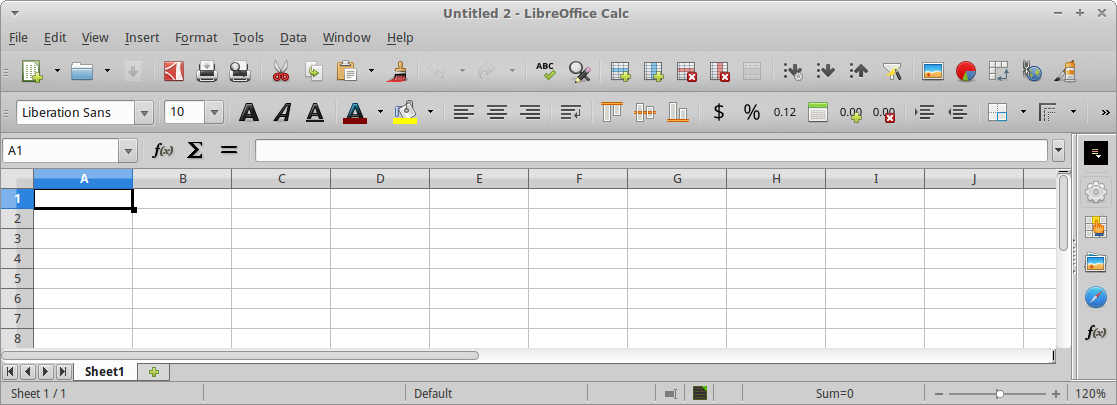
LibreOffice Impress
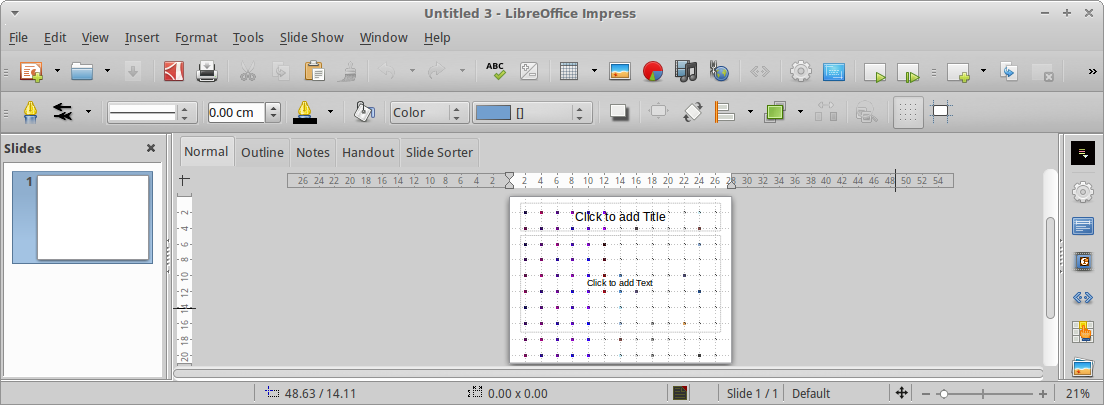
Project Links
The Xubuntu team hears stories about how it is used in organizations all over the world. In this “Xubuntu at..” series of interviews, we seek to interview organizations who wish to share their stories. If your organization is using Xubuntu and you want to share what you’re doing with us please contact Elizabeth K. Joseph at lyz@ubuntu.com to discuss details about your organization.
As we’ve covered in other articles in this series, Xubuntu is being used world wide to serve a variety of communities with users of all ages. In this interview we spoke with Jose M. Torres Ortiz about how he uses Xubuntu where he teaches, at Colegio Hispano Americano in Puerto Rico.
Can you tell us a bit about your role at the Private School Colegio Hispano Americano and the students/community you serve?
My role at the Colegio Hispano Americano is a teacher but also I’m in charge of the computer lab. This private school has Pre-K to 12th grade students.

What influenced your decision to use Open Source Software at the school?
With Open Source Software I can freely use, and share to anyone. So it was big part of my decision. Now my students can have the same software without charging them. And they can practice at their home. Also there are a lots of great educational software for the learning process.
What made you select Xubuntu specifically for your lab?
I’ve been a Ubuntu user before. My brother has been an Ubuntu user for many years! He taught me the benefits of this OS. But now, I needed an OS to be lighter, faster and user friendly for the teachers and students. Something easier to adapt to, coming from Windows. Also, because Xubuntu is an Ubuntu flavor it has all the administration, education and office software that I need at this time, for example: LibreOffice, Tux Paint, GCompris, TuxMath, Epoptes, etc.
Can you tell us a bit about your Xubuntu setup – customizations made, how installs are done, etc.
I installed Xubuntu to 20 used computers Intel Core 2 Duo with 2GB RAM. I used a router and 3 switches to connect them to the network and to my main computer which I monitor, see and administrate each one from my master PC using Epoptes administration software. With it I can see, control or command to open any application in each students computer. (Epoptes is in the Ubuntu Software Center) We painted or classroom with blue and white (for Xubuntu colors). We drew and painted a Linux Penguin Logo in the wall! We still need to draw the mouse from the Xubuntu logo. It’s a Xubuntu Lab!

Is there anything else you wish to share with us about your organization or how you use Xubuntu?
Colegio Hispano Americano is a private school that uses the Cueto Method to teach children.
The school is scientifically arranged for the child to learn the basic skills of reading and writing in a reasoned manner, by composition. By using this method, lawyer Jose M. Cueto noticed that destroyed, sullen, self-conscious children suddenly began to respond spontaneously, smile, lost their shyness and wanted to show what they knew. When being actively involved in their own learning, children ultimately learn to reason and deduce in a reasoned manner.
Furthermore, we use the Python Whiteboard in the software repositories. We use it to connect a Nintendo Wiimote to the PC via Bluetooth. This has allowed us to create a Digital Whiteboard with out buying one.
Materials needed:
- Xubuntu on a Bluetooth capable computer
- Python Whiteboard software to setup the Wiimote via Bluetooth (package python-whiteboard)
- Open Sankoré as the whiteboard software
- Infrared Pen (buy for $20.00 or less or make one by yourself)
- Nintendo Wiimote
- Projector
Last year I used the above setup with Xubuntu in my class. It is excellent for learning process; on the whiteboard we can write, use pictures, games and more. The following is a video of it in use: https://www.youtube.com/watch?v=N1XzGk43njc (in Spanish).
If anyone from Puerto Rico wants to know more about Cueto Method or to how build a low cost Xubuntu Computer Lab, feel free to contact us by phone: 1-787-884-0276 (school phone number) or me 1-787-201-1750. I am also available via email at torres_jose10 at hotmail dot com.
The Xubuntu team hears stories about how it is used in organizations all over the world. In this “Xubuntu at..” series of interviews, we seek to interview organizations who wish to share their stories. If your organization is using Xubuntu and you want to share what you’re doing with us please contact Elizabeth K. Joseph at lyz@ubuntu.com to discuss details about your organization.
Last month we started a dialog with Kevin Driscoll, PC/Linux Technical Consultant, and Dave Sevick, Executive Director, of Computer Reach to learn more about how they’re using Xubuntu in their organization. The following is an exchange we had with Kevin over email, huge thanks to him for taking the time to share details about their work with us.
Can you tell us a bit about yourself and the work that Computer Reach does?
 ](http://www.computerreach.org)
](http://www.computerreach.org)
Computer Reach is a volunteer organization in Pittsburgh that refurbishes computers for use by non-profits. Local companies, school districts, and individuals donate their used computers to us. We recondition them and use imaging software to put standardized software on them, mainly for educational use. The operation started in 2001 doing just Macs but for the past several years has a strong PC-Linux operation. More about Computer Reach at computerreach.org.
What influenced your decision to use Open Source Software in your organization?
The cost and complexity of licensed software made open source software the only real solution for us. Funding is low and the price point for new equipment keeps falling, making it more challenging to sell (or fund) used computers. LibreOffice and Linux are the main open source software that we use, but it is the core of what makes us an educational operation as well. Our volunteers are not always technically capable. Learning how to use software is key to attracting in new volunteers. Since they can freely download and use any of the open source software that they learn to work with while helping Computer Reach, it is a great enabler for them. As a further benefit, the fact that volunteers that come to help improve their own capabilities and thus their work situation helps us raise funds from those willing to underwrite community education and career development.
What made you select Xubuntu for your PC deployments?
Initially, Edubuntu was the Linux distribution that was used because of bountiful online resources and the included array of software for school-age children. More recently, in order to be able to run similarly on computers from 5-15 years old, we had to choose a desktop environment that was intuitive but also light-weight. Xfce was the environment I thought lent itself best to efficiency as well as features. We have used it to put together a desktop that is equally intuitive to Mac users as it is to Windows users, since most users of our computers are coming to Linux from one of those platforms.

Can you tell us a bit about your Xubuntu setup?
We have three images which help us cover PC’s as old as 15 years. Most of our computers are 5-10 years old and run what we call “32x” (32-bit Xubuntu). Computers with 64-bit processors and more than 2GB RAM get “64x” (64-bit Xubuntu), while older computers get “32Lite.” Both 32x and 64x are based on Xubuntu 14.04 LTS so we can expect updates through early 2019. (Ed. Only packages shared with Ubuntu will receive updates, Xfce and other components are only supported until 2017.) “32Lite” is based on Ubuntu 12.04 LTS since it is the last version with clear support for non-PAE motherboards often present in older systems.
All of the systems use the Whisker Menu and a panel to launch common apps. LibreOffice and the Educational Desktop are on all systems as well. We put Wikipedia for Schools (offline) on the “x” versions so users without internet access can still used that offline version like an encyclopedia. (It is not on the “Lite” version so the system can run on machines with as small as 10GB hard drives).
We create a supervisory user account, a standard one, and enable the guest account so the organization that gets the computer can decide what level of control they want their users to have.
Is there anything else you wish to share with us about your organization or how you use Xubuntu?
Thanks to the help of many past local volunteers, we have a system that lets us image Linux onto just about any PC made in the past 15 years. As mentioned before, we only have 3 images that we use. If you think about the tremendous variety of brands and models of computers made in that time frame, it is astounding how many combinations of equipment our (often non-technical) volunteers run into. Yet after a quick PXE-boot, Clonezilla automated script runs on those computers, it will reboot into a completely operational Linux environment is amazing! Xubuntu is so resillient to be able to run, without prompt for drivers, on so many different kinds of PC’s! Now we are trying it on some Macs as well. Who knows how for we can go with it?
There is lots more information on our website (including the News page) and social media sites – Twitter, Facebook and YouTube – with examples of where our computers are in use as well as our volunteers doing the work.
To learn more, download their Edubuntu-Xubuntu 14.04 Quickstart Guide (14M).
Xubuntu core is a slimmed down version of Xubuntu that doesn’t come with all the additional features of a full and modern desktop. We essentially only ship Xfce and the basic look and feel of Xubuntu, so there will be no office suite, media players, et cetera.
The obvious benefit is that this ISO (about 600MB) will be faster to download – especially interesting for those with limited connectivity – and fit on a CD.
We have been working on this for a while, which is why you can already install it starting with Utopic. There are community ISOs for Vivid (see below), and starting with Wily, our plan is to produce official release ISOs!
Nope, sorry for the confusion in the name!
OK, so how do I install it now?
The recommended way is to download the mini.iso, install, and when prompted, install the Xubuntu minimal installation task. If you’d prefer to wait until after the installer finishes to install the Xubuntu core task, you can simply type sudo apt-get install xubuntu-core^ (don’t forget the caret!) and away it’ll go.
Optionally for Vivid, if you don’t want to use the mini ISO or won’t have internet during install, you can install from the community ISOs, made available by a Xubuntu developer.
A few days after we welcomed Vivid Vervet 15.04 as the latest stable version, we see the oldest of our LTS versions go EOL. Xubuntu 12.04 “Precise Pangolin” had a three-year support cycle which concluded on April 26.
While it will continue to receive updates from the repository, we will no longer be providing any Xubuntu support for packages. Packages provided via Xubuntu-owned PPAs will also be discontinued.
All users are advised to upgrade their installation to the current LTS, Xubuntu 14.04 “Trusty Tahr”. This version will continue to receive support from Xubuntu until April 2017. See our article for 5 things to do after upgrading from 12.04 to 14.04.
Please reach out to us via one of our various support channels if you need assistance upgrading.
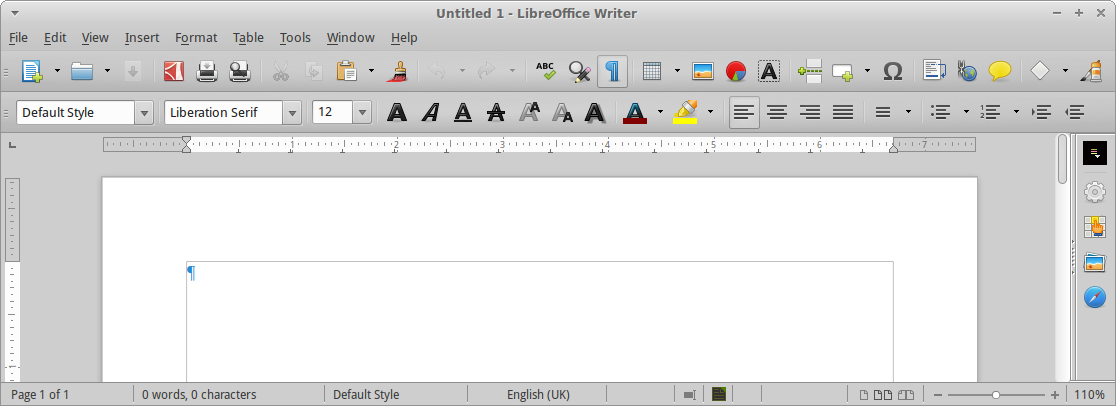
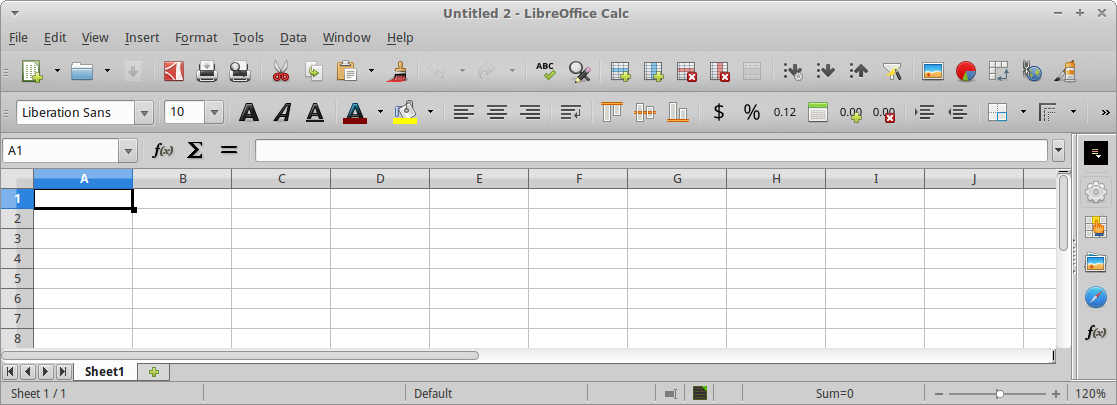
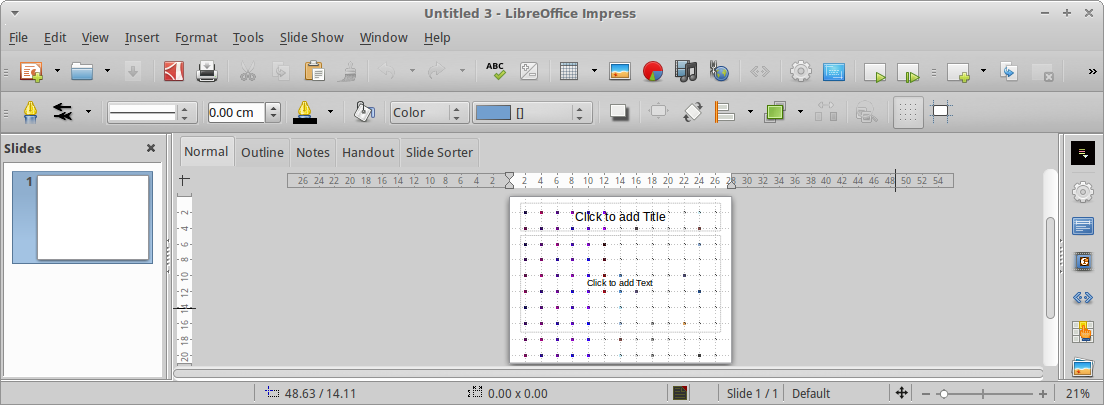




 ](http://www.computerreach.org)
](http://www.computerreach.org)