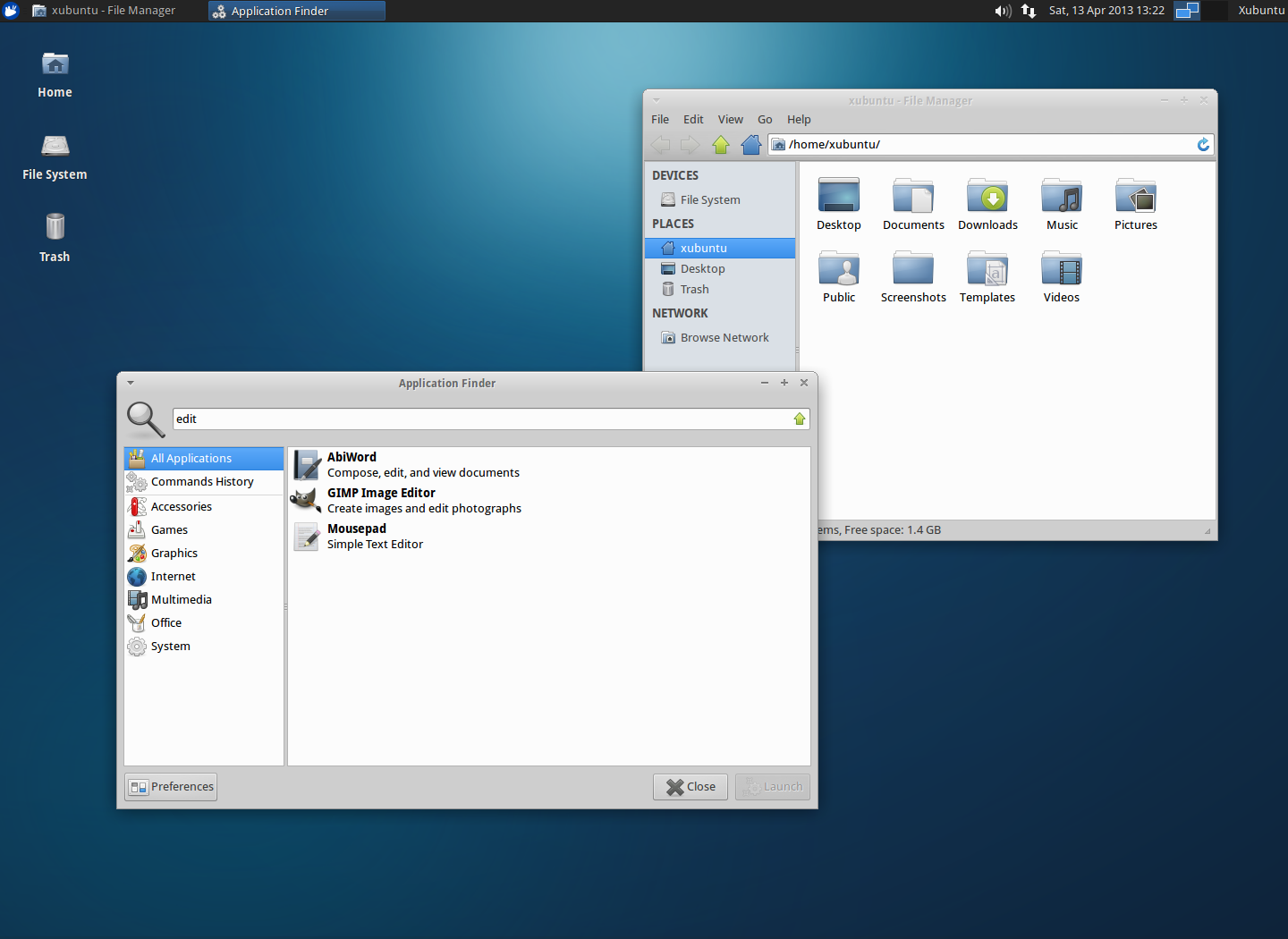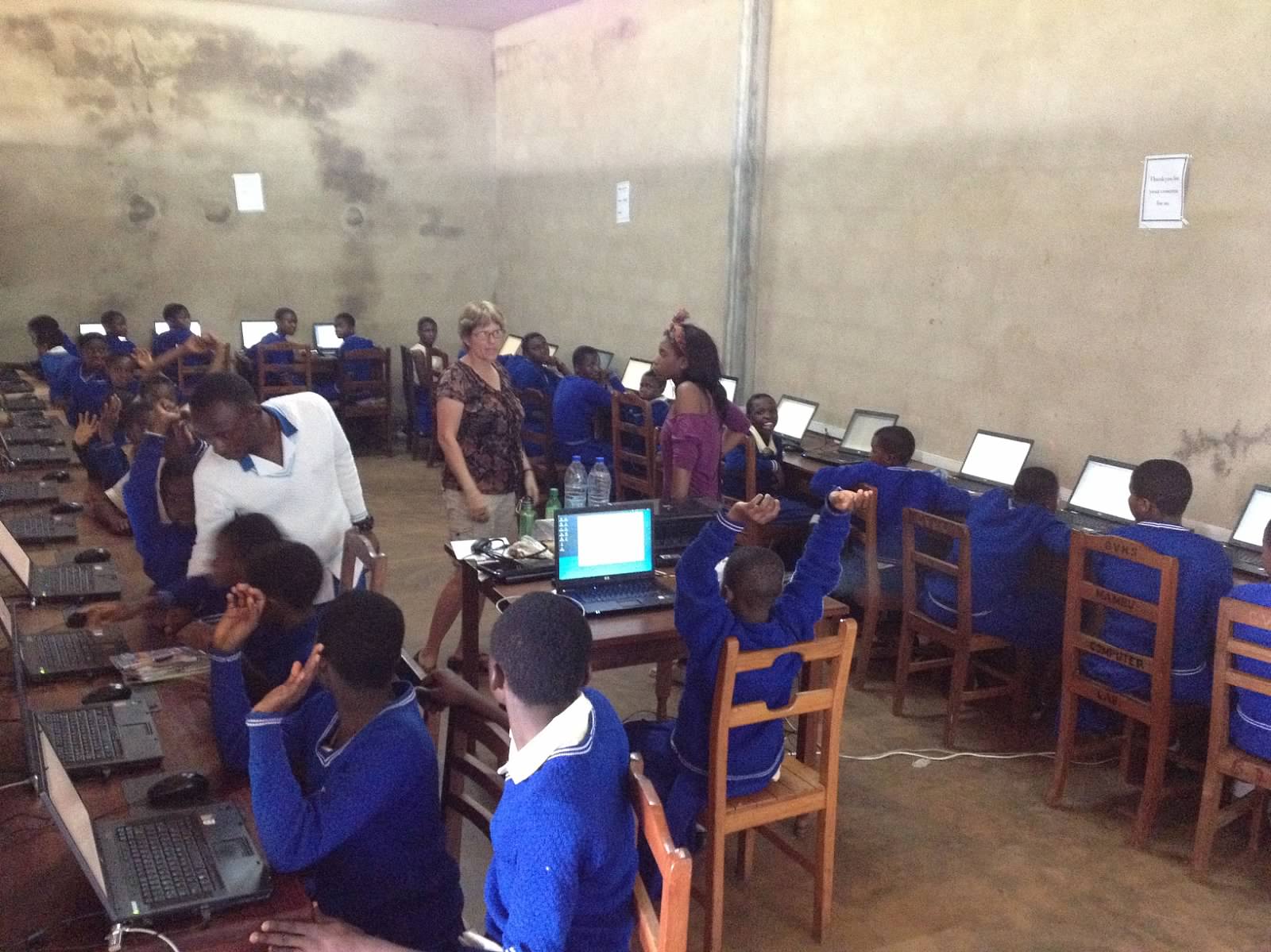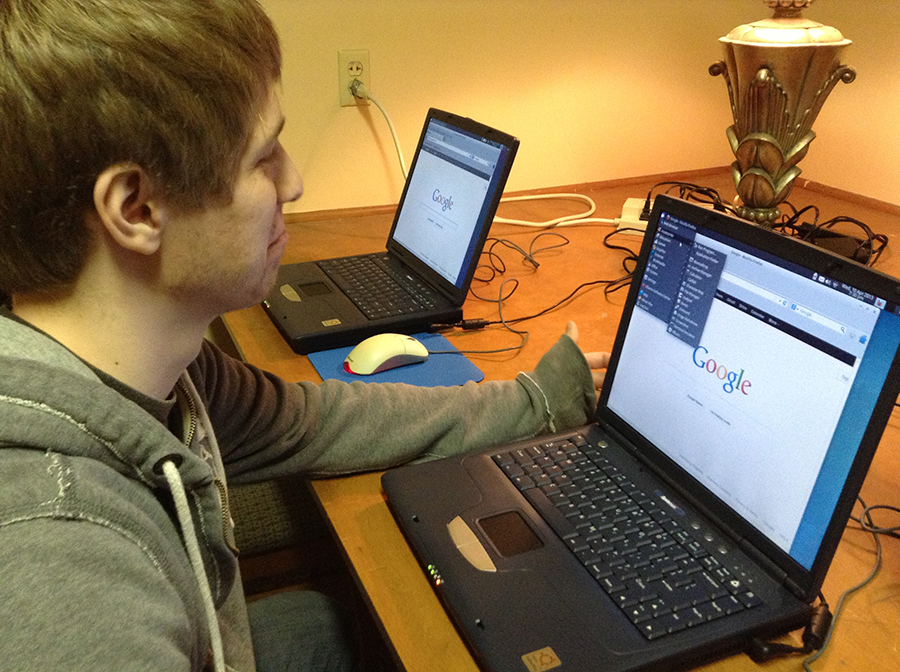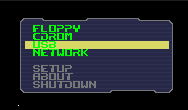Time to reveal your desktop!
The Xubuntu team is proud to announce a recently launched new project to celebrate our community: the Xubuntu Showcase group group on deviantART!
What is the goal of this project?
The ultimate goal of this project is to have “Desktop of the Week” gallery on our website. Each week we will choose a single submission among the pool and showcase it in the front page of the official Xubuntu website as well as promote it on all of our social network outlets and let others do the same!
With the showcase we hope to bring light and interest over our beautiful and interesting desktop and convince the non-believers! And remember, all the screenshots are from real, stable systems configured to suit different workflows and usecases, which proves the Xubuntu desktop a truly configurable versatile desktop.
How do I take a screenshot?
To take a screenshot you can simply press the corresponding key on your keyboard. On regular keyboards, look for the “Print Screen” or “Prt Sc” key, or in modern laptops and special keyboards this key might be under some Function key. Alternatively, you can launch the Xfce Screenshot tool from the Applications menu, under Accessories » Screenshot.
Please note that all screenshots need to follow the submission guidelines, which are listed on the front page of the Xubuntu Showcase group. Once you’ve made sure your screenshot follows the guidelines and is to your liking you can proceed to submit it!
How do I submit my screenshot?
For now, we only accept submissions sent directly to our deviantART group. To get your screenshot in the moderation queue, simply propose your screenshot for the Xubuntu Showcase group in the “Proposed” folder.
Once you’ve submitted your screenshot, our moderators will process it as soon as possible. If the submission adheres to the guidelines, it will be eventually approved and added to the pool of images where we draw the showcased screenshots. If it does not adhere to guidelines, we will reply with rationale.
Default basic minimal look xubuntu starts on:
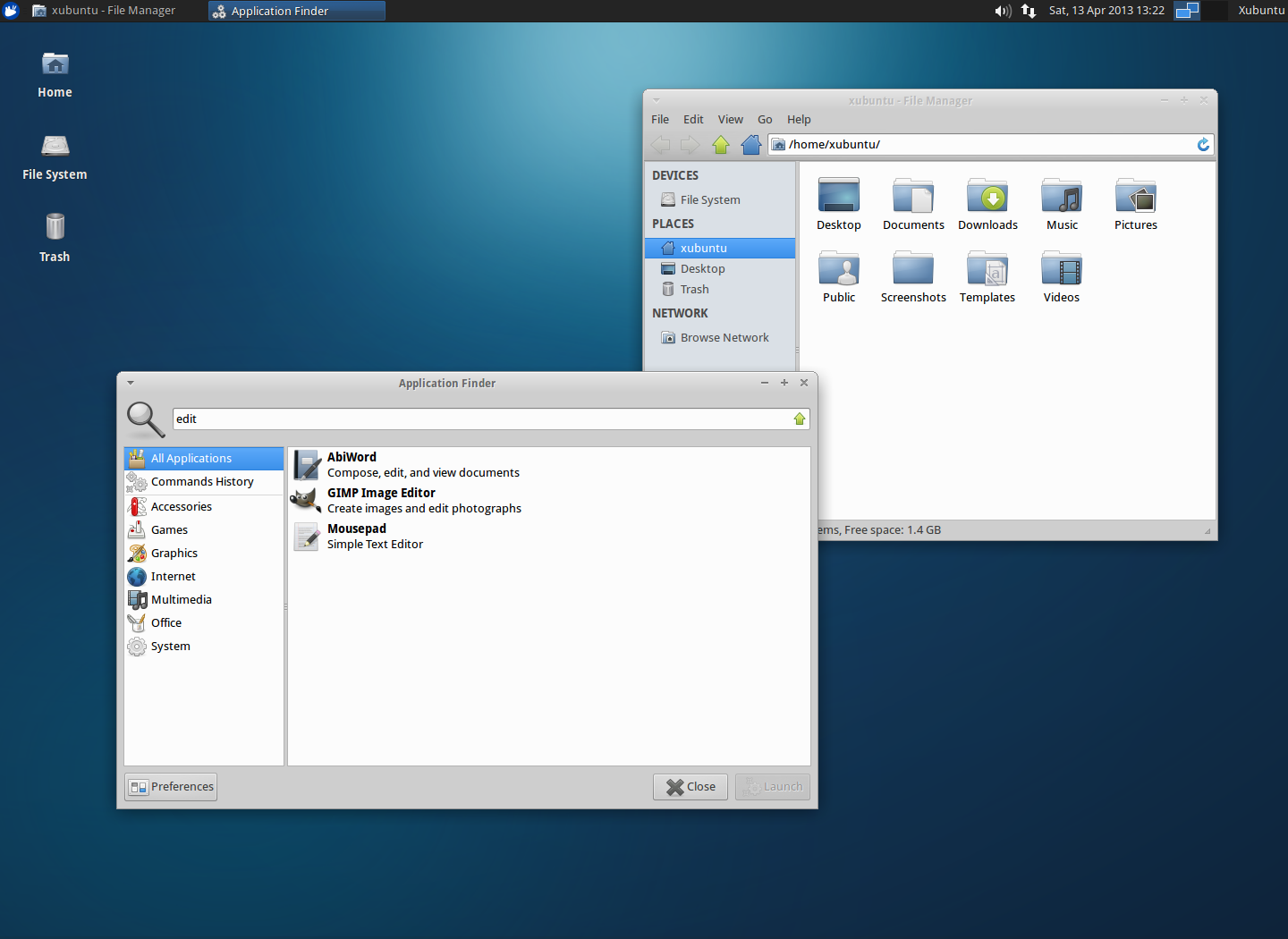
How powerful and modern can it become? Share your screenshot today!
The Xubuntu team hears stories about how it is used in organizations all over the world. In this “Xubuntu at..” series of interviews, we seek to interview organizations who wish to share their stories. If your organization is using Xubuntu and you want to share what you’re doing with us please contact Elizabeth Krumbach Joseph at lyz@ubuntu.com to discuss details about your organization.
Jeff Hanson of Project: Community Computers recently contacted the Xubuntu developers to introduce the work his organization is doing and ask about how best to give feedback. We took this opportunity to launch our “Xubuntu at…” series of interviews by asking him more about the organization!
Please tell us a bit about yourself and Project: Community Computers.
Mission Statement: “Project: Community Computers reduces e-waste and bridges the digital divide by reusing and recycling computers and bringing technology access to those in need.”
We started as a student group at the Milwaukee School of Engineering in 2009. Our mission is to kill two birds with one stone. Millions of tons of working computer hardware are thrown away every year, and billions of people around the world are with extremely limited access to technology. If you think about all that having a computer and Internet access opens up for you in the 21st Century, you’d have to wonder how people without it ever compete. No doing your homework when you go home from school. No using it to search and apply for jobs. No using it the unlimited resources to expand your knowledge and skill sets. We aim to give people a critical tool to break the cycle of poverty.
This isn’t even a developing world problem, there are almost 30 million people in the United States alone that don’t have a computer at home. We aim to redirect computers from the landfill to people that use them around the world. We’ve set up public computer labs at schools, community centers, and churches in Kenya, Cameroon, Mexico, and China, just to name a few places, in addition to our growing body of work in inner city Milwaukee.
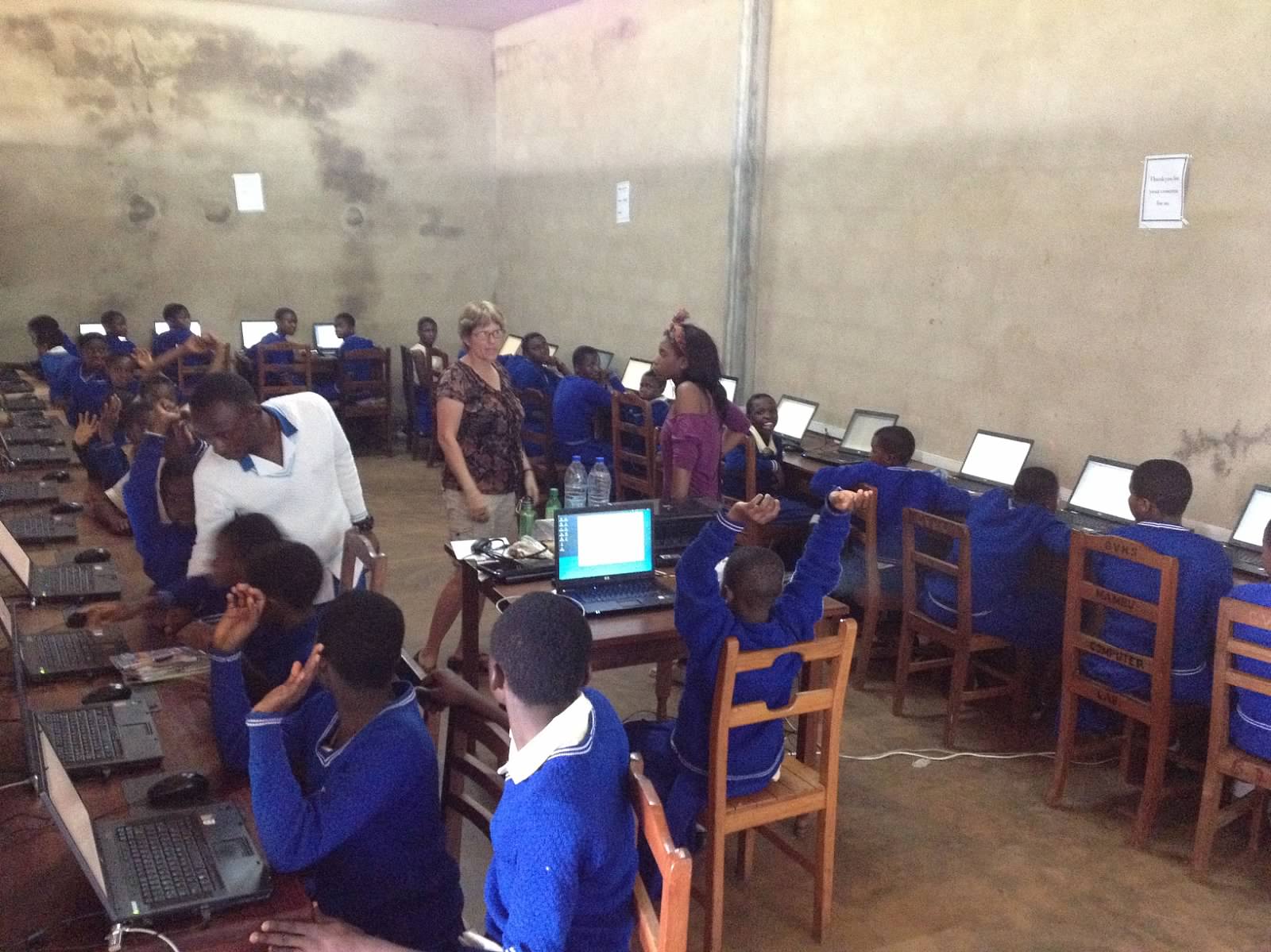
After being a student group for so many years, we’re currently working on turning Project:CC into an independent 501c(3) to expand and sustain our mission.
Read more about Project: Community Computers
What influenced your decision to use Open Source software in your organization?
There are both practical and ideological reasons for using open source software. Putting open source software on donated hardware allows us to give technology access to the people that need it for free. All we have to add are tech skills and time. Furthermore, what the open source movement is trying to do with software is the exact same idea as what we are trying to do with technology access: Democratization, equal access, and equal opportunity.
What made you select Xubuntu for your deployments?
It’s no secret that Ubuntu is one of the most user-friendly Linux distributions, if not operating systems, around, so using Ubuntu was a no-brainer for us, especially since many of our users have had very limited access to and experience with computers. This is not even to speak of stability and security inherent with Linux.
Since we use a lot of donated, older hardware, Xubuntu’s lightweight Xfce environment makes it so even 10 year old hardware runs smoothly. Occasionally, we’ll get some hardware so old that even Xubuntu won’t run and we have to recycle it, but Xubuntu allows us to get more donated hardware into the hands of people who need it.
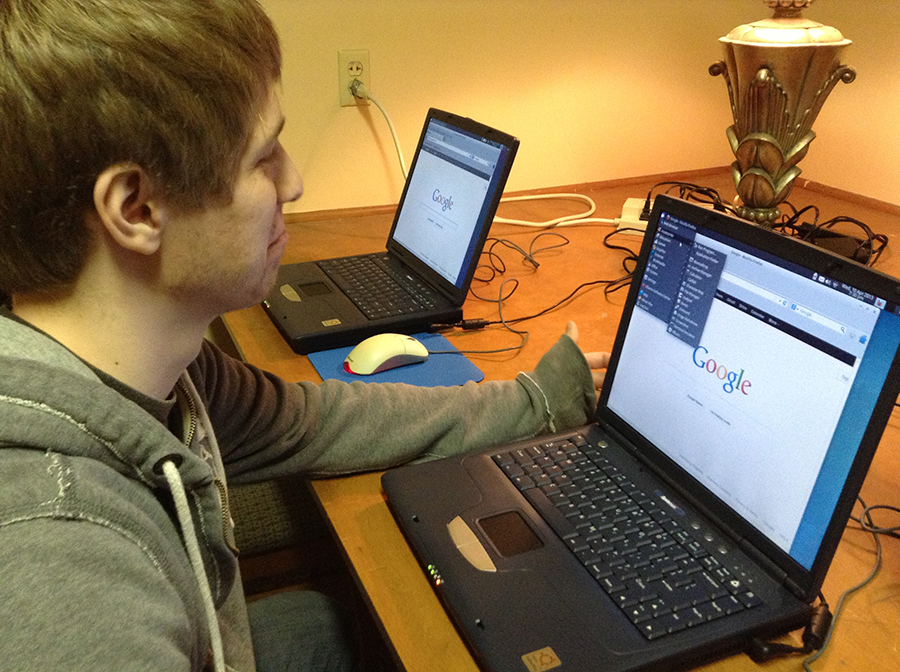
Can you tell us a bit about your Xubuntu setup?
We start with the current Xubuntu LTS, and then we add all four Edubuntu packs from the software center. So you have all the educational content of Edubuntu with the lightweight stable interface of Xubuntu.
Recently we decided to add LibreOffice and remove Abiword and Gnumeric. I really enjoyed the simplicity of these two programs, however they were lacking some compatibility and the switch really came when we needed a presentation program and decided we should just move all productivity software to Libre to keep things as easy for our users as possible.
A few other programs are added as well such as Celestia, Xaos, Skype, Dropbox, and we continue to keep an eye out for good programs.
The rest is just little settings, like having the system autologin (so users in the lab don’t ever need a password unless changing settings.), frequency of getting updates, sending feedback, power settings, etc.
We do the whole install on something small like an 8gig flash drive and create the image off of this. Then we can throw the image on any usb drive or hard drive 8 gigs or more.
Imaging becomes overly simple by using Ubuntu because there really are no proprietary drivers. We have one image. The image can be put on any type of hard drive and into any computer and it will boot the same. (Just another example of how Ubuntu allows our project to work so effectively )
For us to image a drive it takes between 7 and 10 minutes depending on the connection. This means if we have a laptop donated for example, and say windows wasn’t booting properly, or it had a virus, it’s a matter of removing the hard drive, waiting 10 minutes for it to image, putting it back in and booting it up!
We use USB to Hard Drive adapters so we can image from a laptop to any type of drive. Many times around Milwaukee, we’ll be setting up a lab and they might already have computers that are just running slowly, so we’ll show up with a laptop and image the computers on site to save everyone time and keep reusing the same computers.
We are currently looking for a new open source solution for imaging drives, that includes allowing someone running a lab to easily reimage a computer without removing the hard drive or crawling through too many text based screens. We’d greatly appreciate any feedback on this matter.
Read more about their deployment.

Is there anything else you wish to share with us about your organization or how you use Xubuntu?
Thank you to everybody who has contributed to the development and creation of Xubuntu, we really appreciate it and love using it! Your work is having a real impact, both on the environment and the lives of people in need.
If you’d like to contribute either hardware or money, we’re happily accepting both. We’re planning trips to Sierra Leone and Jamaica later this year, so we need all of the computers we can get! Currently, we are raising funds to move out of our small student org office space that MSOE has graciously given us and into a bigger space. Details on how to donate can be found at our website.
If you think this is a great idea and you’d love to do it in your town, please contact us, we’d love to help you get started!
After three Nights of Xubuntu, the Xubuntu team is able to present you a quick overview of some of the planned features and improvements for Xubuntu 13.10. Enjoy!
Software and development
On the software side, apt-offline will be included in our default installation after a few cycles of preparing and writing documentation for it. This will help our users who have impaired-bandwidth situations and usage documentation is already present in the 13.04 offline documentation. The team is also considering the possibility to add a keyboard shortcuts overlay to help new (and why not old) users with their shortcuts-fu. Finally, the team is looking to improve the Pavucontrol user interface to make it more intuitive.
The team also discussed if a heads-up display (HUD) would fit to the Xubuntu paradigm and if it would be viable to implement. The team decided that including or working with one should be postponed until after the long-term support (LTS) release since there isn’t a proof of concept of a HUD suitable for Xubuntu ready and developing one would take a lot of developer time. Further inquiry can take place, though.
Besides the additions and improvements to software, the team roughly discussed including a Xubuntu core meta package which would include only a basic system without various applications seen in the current default installation. Some team members are working on drafts for the contents for the package as you read this article. The meta package would be installable instead of the Xubuntu desktop package during installation.
Documentation
The team is keeping the pressure up on the documentation improvements. The team is looking to extend the re-written Xubuntu documentation from a few releases ago even further as well as to get the infrastructure rights to enable translations for the documentation.
In addition, another goal is to get started with the 12.04 documentation review to supply a more up-to-date version via a stable release update for the LTS users as well.
As with the previous cycles, we will keep on focusing on community. One of our targets this cycle is to get several people new upload rights to the Xubuntu package set. We also hope the prospective developers can help create processes with the newly appointed QA team lead to help reinforce the QA team as well as help with their testing duties.
Milestone participation
As usually, Xubuntu is following the Ubuntu release schedule. While the release schedule is far from final, the Xubuntu team is planning to release one alpha and both betas. At the moment the alpha participation looks pretty certain but the details depend on the Xfce 4.12 release. We will keep sending updates as soon as we have any news.
Summary
In the end, this is a final tune-up before we head into developing the LTS release that is expected to be unleashed in April 2014. Xubuntu presents a conservative desktop choice among the Ubuntu flavours. As we head into the Saucy Salamander development cycle, we will be striving for excellence once more.
To read the full notes from the three meetings, refer to the following URLs: night 1, night 2, night 3. If you are interested in the original agenda for the nights, refer to the following URLs: development and milestone participation, forward-looking issues, software.
Due to the size of the Xubuntu ISOs starting from Raring (13.04), they no longer fit on a standard CD. This guide will help you if your BIOS doesn’t support booting off of USB drives by showing you how to use Plop boot manager.
Getting Plop
You can download the most recent version here (plpbt-*).
Executing Plop
The burning process is similar as documented on the Ubuntu wiki.
Main contents of the downloaded archive should be:
1README.TXT Instructional Readme.
plpbt.bin Boot manager binary
plpbt.img Boot manager floppy disk image
plpbt.iso Boot manager CD ISO
plpbtrom.bin Boot manager ROM file for the BIOS
doc/ Documentation
experimental/ Experimental versions
pcmcia/ PCMCIA version of the boot manager
Linux/ Linux related programs
Windows/ Windows related programs
You will then have to create your bootable USB device (flash drive) as documented in the installation section of the Ubuntu wiki.
After you create both the bootable USB device and Plop CD, place the CD in the CD drive, and power off the computer. After you power off, place the USB device in the computer and turn the computer on, you may need to go into the BIOS settings and configure it to boot from CD first.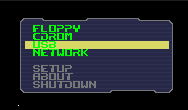
After you boot into Plop from the CD, you should see a “USB” item on the menu that will appear (as pictured to the right), select it with the Down arrow key, then hit Enter to boot.
If everything has gone as expected, Xubuntu live desktop should boot from USB. Enjoy!