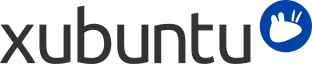
Table of Contents
| Windows | Xubuntu |
|---|---|
| Add/Remove Programs | → |
| Control Panel | → for personal preferences |
| Windows Explorer | → → |
| My Documents |
/home/username/
|
It is possible to run Windows applications under Xubuntu. Three popular choices are:
Wine (wine), the Windows emulator. Wine allows running Windows applications without having to install a Windows operating system. Refer to the Wine AppDB to find out which applications will run on Wine and the Wine documentation for FAQ's and user support.
PlayOnLinux is an easy to use frontend for Wine, which makes it easy to install popular Windows applications.
VirtualBox, virtualization software. You can install a Windows operating system along with any application into a virtual machine managed by VirtualBox. Note that 3D support on VirtualBox is still quite unreliable. To read more about VirtualBox and virtualization, refer to the VirtualBox end-user documentation.
![[Tip]](../../libs-common/images/tip.png)
|
|
|
Both Wine and VirtualBox are available in the software repositories. |
Accessing Windows network shares under Xubuntu can be easily done using:
→ → , where you can browse publicly visible shares by clicking on the Network item in the sidebar. Alternatively, you can browse a remote file system by going to → and entering smb://computername/sharename.
→ → , which allows you to save bookmarks and manage remote file systems. To connect, click the first toolbar button. Select Windows Share from Service Type, then enter the remote share's details.
If some options are not available or do not work, ensure that the gvfs-backends is installed.