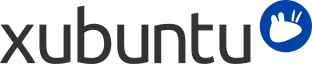
Inhaltsverzeichnis
| Windows | Xubuntu |
|---|---|
| Programme hinzufügen/entfernen | → |
| Systemsteuerung | → for personal preferences |
| Windows Explorer | → → |
| Meine Dokumente |
/home/username/
|
It is possible to run Windows applications under Xubuntu. Three popular choices are:
Wine (wine), the Windows emulator. Wine allows running Windows applications without having to install a Windows operating system. Refer to the Wine AppDB to find out which applications will run on Wine and the Wine documentation for FAQ's and user support.
PlayOnLinux is an easy to use frontend for Wine, which makes it easy to install popular Windows applications.
VirtualBox, Virtualisierungssoftware. Sie können ein Windows-Betriebssystem und dafür geeignete Anwendungen in die virtuelle Maschine, die von VirtualBox verwaltet wird, installieren. Beachten Sie bitte, dass die 3D Unterstützung in VirtualBox noch immer etwas unzuverlässig ist. Um mehr über VirtualBox und Virtualisierung zu erfahren folgen Sie VirtualBox end-user documentation.
![[Tipp]](../../libs-common/images/tip.png)
|
|
|
Sowohl Wine als auch VirtualBox sind in den Software-Paketquellen verfügbar. |
Auf Windows-Netzwerkfreigaben kann unter Xubuntu auf einfache Weise zugegriffen werden:
→ → , where you can browse publicly visible shares by clicking on the Network item in the sidebar. Alternatively, you can browse a remote file system by going to → and entering smb://computername/sharename.
→ → , which allows you to save bookmarks and manage remote file systems. To connect, click the first toolbar button. Select Windows Share from Service Type, then enter the remote share's details.
If some options are not available or do not work, ensure that the gvfs-backends is installed.