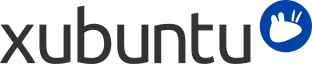
Sisällys
Ennen kuin aloitat vianmäärityksen, varmista että verkkoyhteydet on kytketty päälle:
Napsauta NetworkManager-kuvaketta ilmoitinalueella
Tarkista
Tarkista
Jos vekrkoyhteytesi ei edelleenkään toimi:
Langallisille (Ethernet) yhteyksille, katso kohta Yleinen vianmääritys
Langattomille yhteyksille, katso kohdat Yleinen vianmääritys ja Langattoman yhteyden vianmääritys
Jos verkkoyhteysongelmasi ei ole vieläkään ratkennut, katso kohta Edistynyt vianmääritys
Jos verkkoyhteytesi ei toimi kunnolla, voit käyttää muutamia työkaluja diagnosoidaksesi ongelmaa.
Saadaksesi tietoa nykyisestä verkkoyhteydestäsi ja verkkolaitteistosta, sinulla on kaksi vaihtoehtoa:
Käytä NetworkManager-sovellusta
Napsauta NetworkManager-kuvaketta
Select . If this is disabled, it is likely there is no active connection. Try using the ip command to find out more.
Jokaisella aktiivisella yhteydellä on oma välilehti, jolta löydät yhteyteen liittyviä tietoja
Using ip
Open a terminal ( → → ), type the command ip address then press the Enter key.
ip will show you extensive information about your connection, including logical or connection name(s) (e.g. enp3s0) in the first row, IP address in the inet row and the MAC address for your device in the link/ether row
Luotettava tapa kokeilla toimiiko yhteytesi kunnolla on lähettää ping-paketti toiselle tietokoneelle verkossa tai Internetissä.
To check if your computer is connected to the Internet, open a terminal ( → → ), type the command ping -c 3 www.xubuntu.org then press the Enter key.
Tietokoneesi yrittää ottaa yhteyttä osoitteeseen www.xubuntu.org kolme kertaa ja näyttää tulokset. Ping-tilastot näyttävät lähetettyjen pakettien määrän, saapuneiden pakettien määrän, kadonneiden pakettien osuuden sekä käytetyn kokonaisajan.
Mikäli kadonneiden pakettien osuus on 0%, tietokoneesi on yhteydessä Internetiin
Kadonneiden pakettien osuus joka on suurempi kuin 0% mutta pienempi kuin 100% merkitsee että tietokoneellasi on huono yhteys Internetiin tai heikko langattoman verkon signaali
Mikäli kadoinneiden pakettien osuus on 100%, tietokoneellasi on joko erittäin huono yhteys tai yhteys tukiasemaan tai reitittimeen joka ei ole yhteydessä Internetiin
If you get an error message that says ”www.xubuntu.org can not be found” or ”unknown host”, then your computer is probably not connected to the Internet or is unable to reach a Domain Name System (DNS) server.
Tämä osio käsittelee joitain yleisimmin kohdattuja ongelmia langattomien verkkojen tuessa. Paljon enemmän tietoa löydät Ubuntun yhteisöwikistä.
![[Huomaa]](../../libs-common/images/note.png)
|
|
|
Huomaa että toimet tässä virheenetsintäoppaassa on tarkoitus toteuttaa siinä järjestyksessä kuin ne on näytetty, ellei toisin mainita. |
Monet langattomat verkkolaitteet voidaan kytkeä päälle ja pois päältä. Tarkista laitteistokytkimesi tai funktionäppäin kytkeäksesi langattoman laitteen päälle.
Jos laite on kytketty päälle, jatka seuraavaan osioon.
Open a terminal ( → → ), type the command sudo lshw -C network, then press the Enter key. You will see some output, along with the words CLAIMED, UNCLAIMED, ENABLED or DISABLED.
CLAIMED tarkoittaa että ajuri on ladattu mutta ei toimi. Jatka kohtaan Langattoman laitteen Windows-ajurien käyttäminen.
UNCLAIMED tarkoittaa että ajuria ei ole ladattu. Jatka kohtaan Langattoman laitteen Windows-ajurien käyttäminen.
ENABLED tarkoittaa että ajuri on ladattu ja se toimii. Jatka kohtaan Yhteyden tarkistaminen reitittimeen.
DISABLED tarkoittaa että ajuri on ladattu mutta kytketty pois päältä. Jatka kohtaan Tarkista että laite on kytketty päälle.
Xubuntu tukee järjestelmää joka tunnetaan nimellä NDISWrapper. Tämä järjestelmä tekee langattomien laitteiden Windows-ajurien käyttämisen mahdolliseksi Xubuntussa. Aloittaaksesi NDISWrapper-sovelluksen käytön:
Hanki Windows-ajurit verkkolaitteellesi ja etsi tiedosto jonka tiedostopääte on .inf
Install the ndisgtk package
Go to → →
Valitse
Valitse Windows-ajurin .inf-tiedoston sijainti ja napsauta
Napsauta
Seuraavat vianmääritystavat ovat hieman teknisempiä. Koeta näitä tapoja vain jos yllä olevat tavat epäonnistuivat.
Open a terminal ( → → ), type the command ip address then press the Enter key. If there is an IP address displayed, continue to Tarkista nimipalvelimet (DNS).
From the terminal enter the following command, replacing enp3s0 with the name of the connection shown in the output from the ip address command: sudo dhclient enp3s0
Jos saat viestin joka sanoo bound to xxx.xxx.xxx.xxx, jatka kohtaan Tarkista nimipalvelimet (DNS)
Jos et, käynnistä järjestelmä uudelleen
Open a terminal ( → → ), type the command nmcli device show then press the Enter key. Look for the entries under IP4.DNS
To check if the listed DNS works, open a terminal ( → → ), type the command dig xubuntu.org then press the Enter key. If you see the word NOERROR in the header section of the output, your DNS is working.
If there are no DNS settings listed, contact your Internet Service Provider (ISP), and find out your primary and secondary domain name servers.