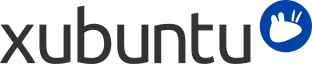
Tabla de contenidos
| Windows | Xubuntu |
|---|---|
| Agregar y quitar programas | → |
| Panel de control | → for personal preferences |
| Explorador de Windows | → → |
| Mis documentos |
/home/username/
|
It is possible to run Windows applications under Xubuntu. Three popular choices are:
Wine (wine), the Windows emulator. Wine allows running Windows applications without having to install a Windows operating system. Refer to the Wine AppDB to find out which applications will run on Wine and the Wine documentation for FAQ's and user support.
PlayOnLinux is an easy to use frontend for Wine, which makes it easy to install popular Windows applications.
VirtualBox, virtualización de software. Se puede instalar un sistema operativo Windows y alguna aplicación en una máquina virtual gestionada por VirtualBox. Advierta que el soporte 3D en VirtualBox no es fiable todavía. Para leer más sobre VirtualBox y virtualización, vea Documentacion de usuario VirtualBox.
![[Sugerencia]](../../libs-common/images/tip.png)
|
|
|
Wine y VirtualBox están disponibles en los repositorios de software. |
Acceder a redes compartidas de Windows bajo Xubuntu es sencillo de hacer usando:
→ → , where you can browse publicly visible shares by clicking on the Network item in the sidebar. Alternatively, you can browse a remote file system by going to → and entering smb://computername/sharename.
→ → , which allows you to save bookmarks and manage remote file systems. To connect, click the first toolbar button. Select Windows Share from Service Type, then enter the remote share's details.
If some options are not available or do not work, ensure that the gvfs-backends is installed.