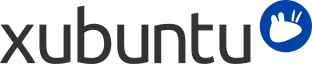
Table des matières
| Windows | Xubuntu |
|---|---|
| Ajouter/supprimer des programmes | → |
| Panneau de configuration | → for personal preferences |
| Explorateur Windows | → → |
| Mes documents |
/home/username/
|
It is possible to run Windows applications under Xubuntu. Three popular choices are:
Wine (wine), the Windows emulator. Wine allows running Windows applications without having to install a Windows operating system. Refer to the Wine AppDB to find out which applications will run on Wine and the Wine documentation for FAQ's and user support.
PlayOnLinux is an easy to use frontend for Wine, which makes it easy to install popular Windows applications.
VirtualBox, logiciel de virtualisation. Vous pouvez installer un système d'exploitation Windows avec n'importe quelle application dans une machine virtuelle gérée par VirtualBox. Notez que le support 3D sur VirtualBox est encore assez peu fiable. Pour en savoir plus à propos de VirtualBox et sur la virtualisation, consultez la documentation de l'utilisateur final de VirtualBox.
![[Astuce]](../../libs-common/images/tip.png)
|
|
|
Wine et VirtualBox sont tous deux disponibles dans les dépôts logiciels. |
Accéder aux partages réseau Windows sous Xubuntu peut être réalisé facilement en utilisant :
→ → , where you can browse publicly visible shares by clicking on the Network item in the sidebar. Alternatively, you can browse a remote file system by going to → and entering smb://computername/sharename.
→ → , which allows you to save bookmarks and manage remote file systems. To connect, click the first toolbar button. Select Windows Share from Service Type, then enter the remote share's details.
If some options are not available or do not work, ensure that the gvfs-backends is installed.