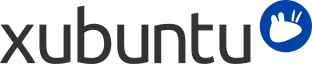
Содержание
| Windows | Xubuntu |
|---|---|
| Установка/удаление программ | → |
| Панель управления | → for personal preferences |
| Проводник Windows | → → |
| Мои документы |
/home/username/
|
It is possible to run Windows applications under Xubuntu. Three popular choices are:
Wine (wine), the Windows emulator. Wine allows running Windows applications without having to install a Windows operating system. Refer to the Wine AppDB to find out which applications will run on Wine and the Wine documentation for FAQ's and user support.
PlayOnLinux is an easy to use frontend for Wine, which makes it easy to install popular Windows applications.
VirtualBox, программа виртуализации. Вы можете установить операционную систему Windows вместе с любыми приложениями в виртуальной машине, управляемой VirtualBox. Заметьте, что поддержка 3D в VirtualBox пока весьма ненадёжна. Чтобы узнать больше о VirtualBox и виртуализации, обратитесь к пользовательской документации VirtualBox.
![[Подсказка]](../../libs-common/images/tip.png)
|
|
|
И Wine, и VirtualBox доступны в репозиториях программного обеспечения. |
Осуществить доступ к сетевым ресурсам Windows из Xubuntu достаточно просто с помощью следующих инструментов:
→ → , where you can browse publicly visible shares by clicking on the Network item in the sidebar. Alternatively, you can browse a remote file system by going to → and entering smb://computername/sharename.
→ → , which allows you to save bookmarks and manage remote file systems. To connect, click the first toolbar button. Select Windows Share from Service Type, then enter the remote share's details.
If some options are not available or do not work, ensure that the gvfs-backends is installed.